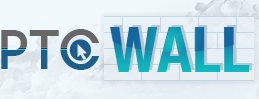Platform Integration Documentation
- Download the PTCWall addon for EvolutionScript. Upload it to your website's plugin directory.
- Now, you will need to go to your admin panel. Then go to Utilities -> Addon Modules -> PTCWall.
- Now, click "Install".
- Then, on the "PTCWall Settings" tab, input your Publisher ID & Postback Password. All other settings can be left as-is.
- Come back to PTCWall, and set your postback URL. Your postback URL will be http://<YOUR_DOMAIN>/ptcwall_postback.php (Remember to include www. if required.)
- Download the PTCWall addon for AuroraGPT-based scripts.
- Follow the instructions in the README.txt file included in the plugin download.
- Come back to PTCWall, and set your postback URL. Your postback URL will be http://<YOUR_DOMAIN>/ptcwall_pb.php (Remember to include www. if required.)
- Go to your website's admin panel -> Products -> Paid to Signup -> Affiliate Networks.
- Select "Custom Network" from the dropdown & click "Add".
- In the "General" section, set the Network Name as "PTCWall", and enable Secure SubIDs. (All other settings can be left as-is.)
- In the "Postback" section, set the Status to "Enabled". Then, set the Mode to "RewardTool".
- Still in the "Postback section, set the IPs to 138.197.7.220, set the Sub ID Variable to usr, set the Reverse Variable to c = 2, set the Response OK to ok, set the Currency Variable to r and select your points currency in the dropdown.
- Click "Add Affiliate Network".
- Come back to PTCWall, and set your postback URL. You can find your postback URL by going back to your ShiftCode admin panel -> Products -> Paid to Signup -> Affiliate Networks and selecting "PTCWall" from the dropdown.
- Finally, create a new page on your website, and place an iFrame to this URL on it without the Quotes:
"http://www.ptcwall.com/index.php?view=ptcwall&pubid;=YOUR_PUBLISHER_ID_HERE&usrid;={~$user.username~}".
- Go to your website's admin panel -> Plugins -> Installed Plugins -> Offerwall Script -> Admin -> Affiliate Networks -> Add Affiliate Network
- Enter the following into the fields:
- Name: PTCWall
- Multiply Ratio: 1
- Currency: USD
- Currency Label: Cash
- URL: http://www.ptcwall.com
- Code: <iframe src="http://www.ptcwall.com/index.php?view=ptcwall&pubid=<YOUR_PUBLISHER_ID>&usrid=<%USER_ID%>" style="height: 800px; width: 100%; border: 0;"></iframe>
- Postback IP Addresses: 138.197.7.220
- Password Variable: pwd
- Password: <YOUR_POSTBACK_PASSWORD>
- Sub ID Postback Variable: usr
- Rate Postback Variable: r
- Status: Enabled
- Click "Submit".
- Come back to PTCWall, and set your postback URL. You can find your postback URL by going back to your website's admin panel -> Plugins -> Installed Plugins -> Offerwall Script -> Admin -> Affiliate Networks, and select PTCWall.
Blank Postback File For Custom Scripts
This is the .php file for accepting postbacks. Besure to include the starting and ending php tag.
$ip = $_SERVER['REMOTE_ADDR'];
$user_password = ' ENTER YOUR POSTBACK PASSWORD HERE';
$sent_pw = $_REQUEST['pwd'];
$credited = intval($_REQUEST['c']);
$credituser = trim($_REQUEST['usr']);
$rate = trim($_REQUEST['r']);
$type = intval($_REQUEST['t']);
$transaction = trim($_REQUEST['none']);
$allowed_ip = array('138.197.7.220');
if(in_array($ip, $allowed_ip) && $sent_pw == $user_password)
{
if($credited == '1')
{
if($type == '1')
{
/* This is a CREDIT Tansaction, and is rewarding cash*/
/* RUN YOUR QUERY HERE */
/* IF SUCCESS, MUST RETURN OK
exit('ok');
*/
}elseif($type == '2'){
/* This is a CREDIT Transaction, and is rewarding POINTS*/
/* RUN YOUR QUERY HERE */
/* IF SUCCESS, MUST RETURN OK
exit('ok');
*/
}
}elseif($credited == '2')
{
if($type == '1')
{
/* This is a DEBIT Transaction, and is DEBITING cash*/
/* RUN YOUR QUERY HERE */
/* IF SUCCESS, MUST RETURN OK
exit('ok');
*/
}elseif($type == '2'){
/* This is a DEBIT Transaction, and is DEBITING cash*/
/* RUN YOUR QUERY HERE */
/* IF SUCCESS, MUST RETURN OK
exit('ok');
*/
}
}
}
else{
die();
}
/* FIle Provided As Is */
Download File Here:
Download
- To Install PTCWall on UseTitan Log into your admin Panel.
- Go to Advertisements >> OfferWalls
- Click Add New, empty OfferWall
- Go to Installed Offerwalls and edit your new Wall
-
Edit this code below, Replace "Your_Publishers_ID" with the code from the PTCWall Website. To find the code go to the Publishers Dashboard and click Edit on the site you are adding the code to, it will be listed there.
-
<iframe src="http://www.ptcwall.com/index.php?view=ptcwall&pubid;=Your_Publishers_ID&usrid;=[USERNAME]" style="height: 1055px; width: 728px; padding:0px" frameborder="0"></iframe>
-
In Client HTML Code past in the edited code from above.
- Make sure you have your site settings on PTCWall set to Cash not points then in Credit as pick MainBalance
- Checkmark Has restricted IPs
- Past in 138.197.7.220 into the Restricted IPs field
- Username Variable put in "usr" without quotes
- Points/money variable put in "r" without quotes
- Successfull response text put in "OK" without quotes